Connecting
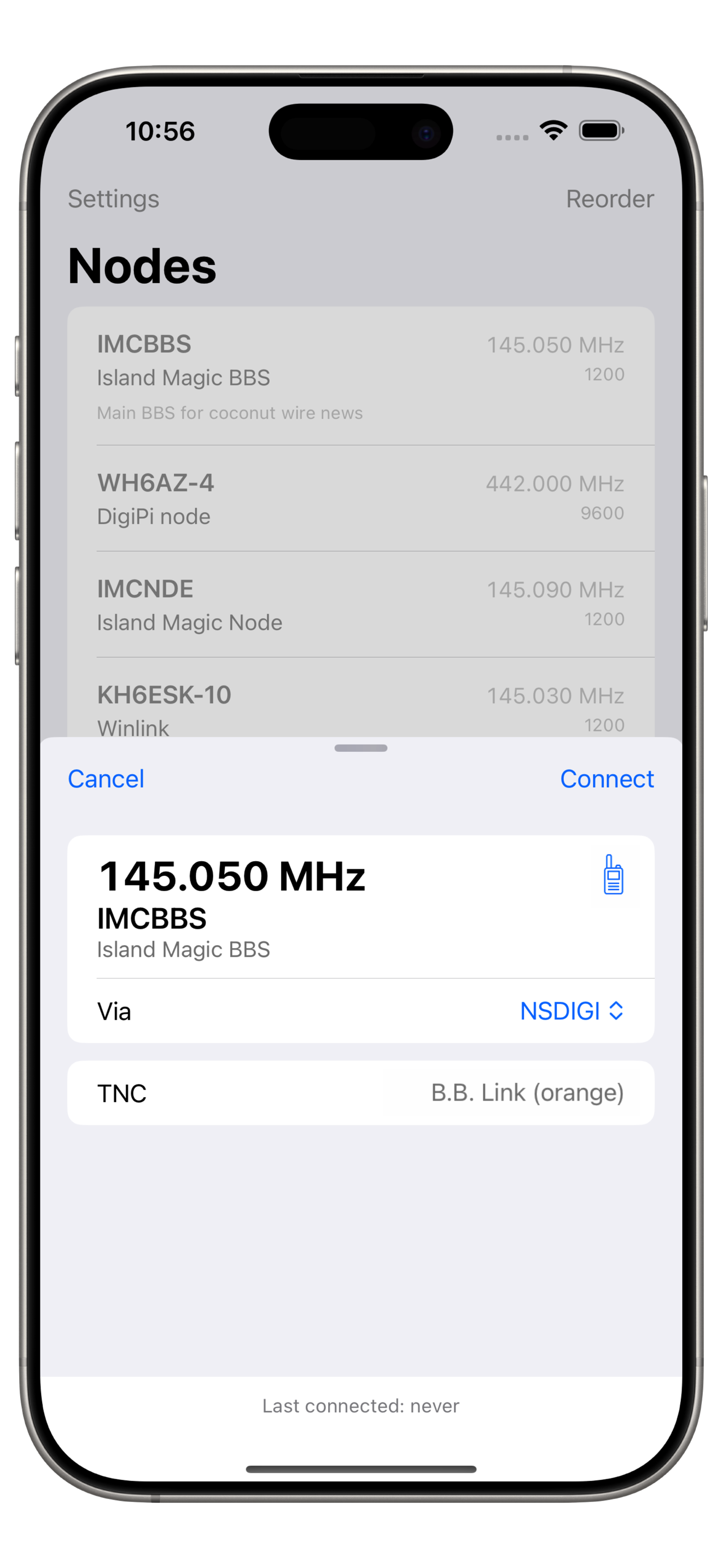
Connecting
- On the main screen, tap a node entry to open the connection sheet.
- Verify that the node details are correct.
- If your radio supports frequency control, the app will set the frequency automatically. Look for the HT icon
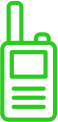 to confirm frequency-setting support. If not, manually tune your radio to the node’s frequency.
to confirm frequency-setting support. If not, manually tune your radio to the node’s frequency. - Tap Connect to initiate the connection.
Digipeaters Smart Path
Whenever you successfully connect to a node, the selected digipeater path is remembered based on your location. The next time you open the connection window from the same area, the previously used digipeater (if any) will be automatically pre-selected.
For example, suppose you have a node at your house. When connecting from home, you don’t need a digipeater, so you leave the “via” field empty. Later, you connect from another location that requires a digipeater. You select one and successfully connect.
From then on:
- At home, the digipeater will not be pre-selected.
- At the alternate location, the previously used digipeater will be remembered and pre-filled.
Note: Location is quantized to 0.01 degrees of latitude and longitude, which provides approximately 1 km accuracy.