Managing Nodes
Adding Nodes
- Tap the plus
 icon to add a new node.
icon to add a new node. - Enter the node’s callsign and frequency.
- Add a friendly name for easy recognition.
- Tap Done to save.
Node Location
You may optionally specify the location of a node using either a 6-digit grid square or latitude/longitude coordinates.
A 6-digit grid provides approximately 2.5 mile (4 km) precision, a good balance between identifying the general vicinity and preserving location privacy.
When a location is provided, Packet Commander will attempt to display the nearest town in the node listing. This feature requires an internet connection.
Editing Node Information
- Swipe the node row to the left to reveal action buttons.
- Tap the pencil
 icon to edit the node details.
icon to edit the node details.
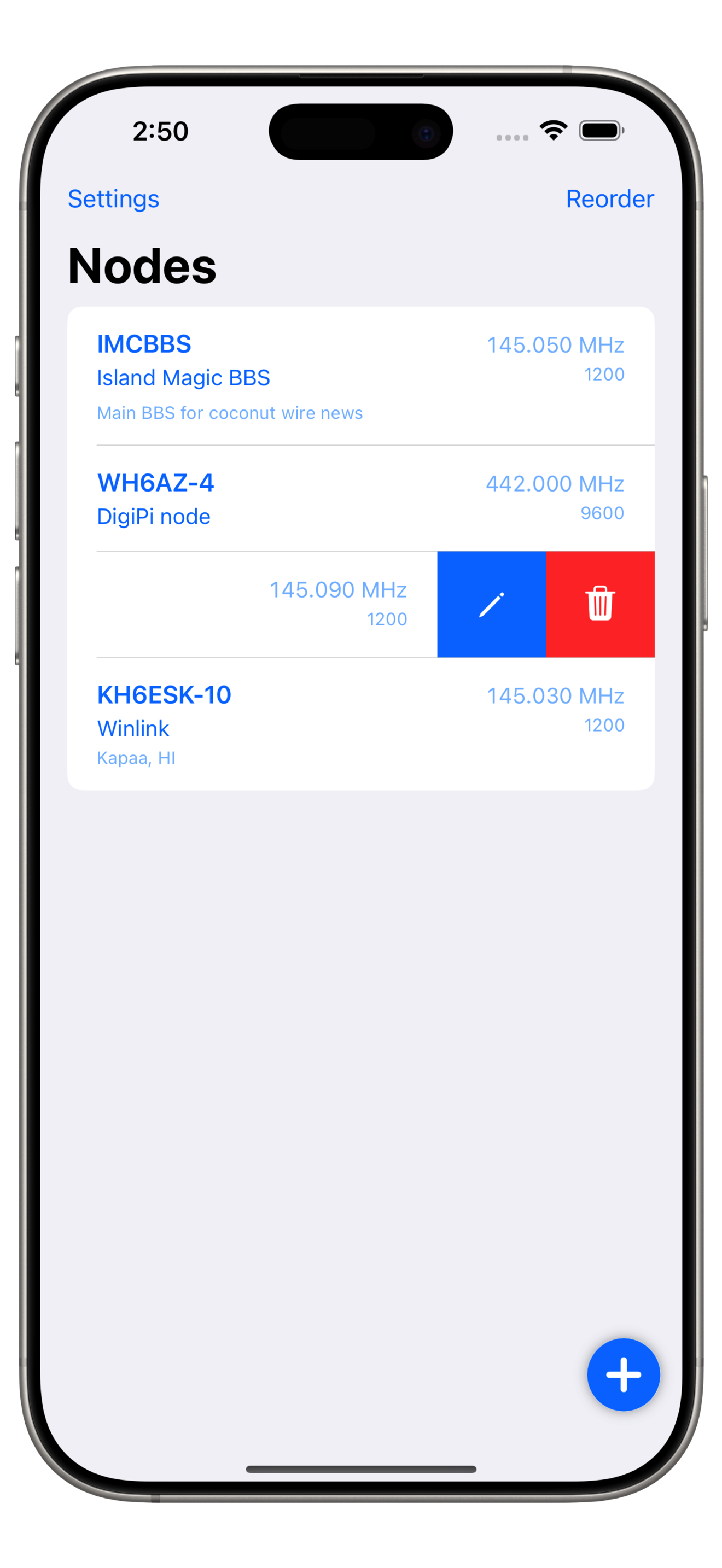
Deleting a Node
- Swipe the node row to the left to reveal action buttons.
- Tap the trash
 icon to delete the node.
icon to delete the node.
Reordering Nodes
- Tap Reorder at the top of the list.
- Drag and drop nodes to rearrange them.
- Tap Done to save your changes.
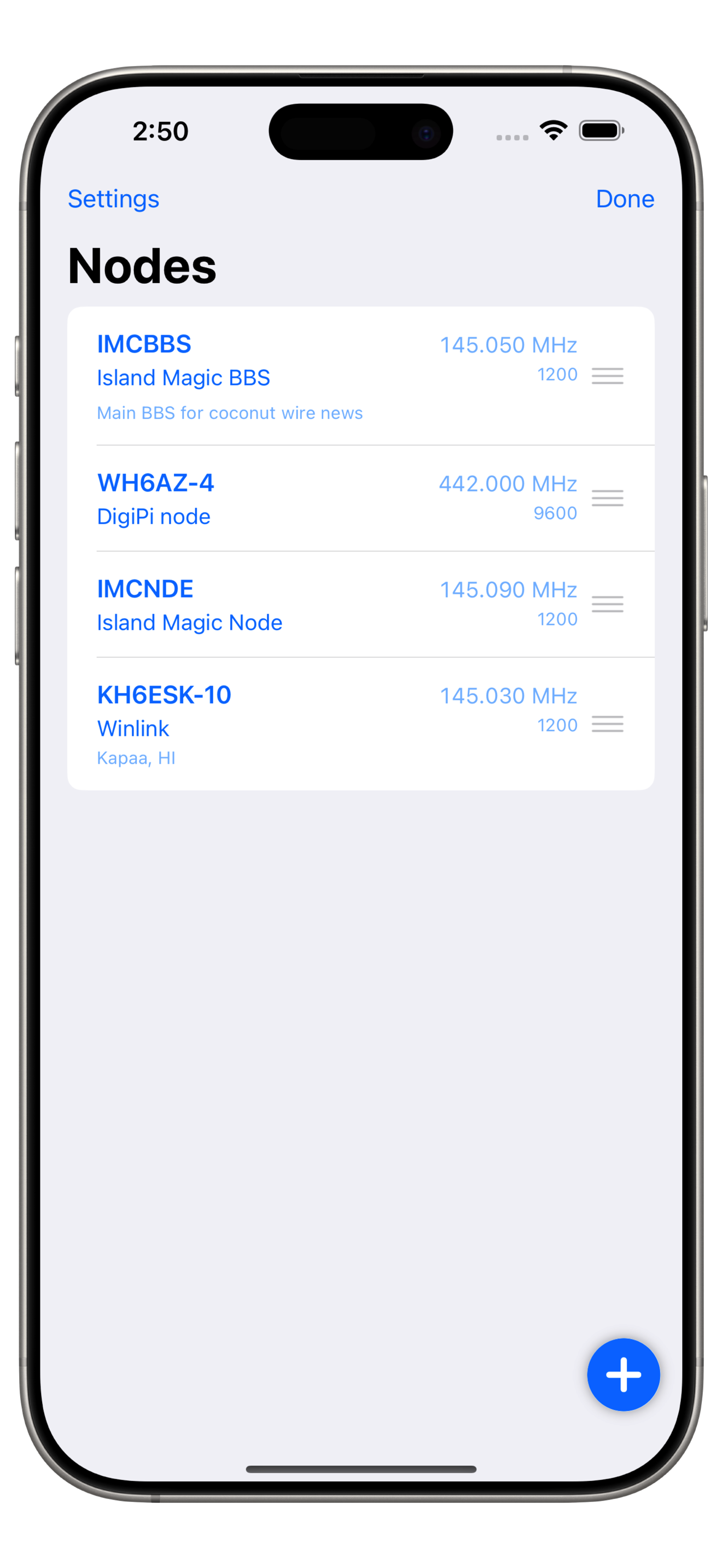
Node Syncing via iCloud
Node information is automatically synced with iCloud. If you use Packet Commander on another device, any changes will be reflected there as well.
Note: If you’re offline, changes are saved locally and will be synced the next time you’re connected to the internet.